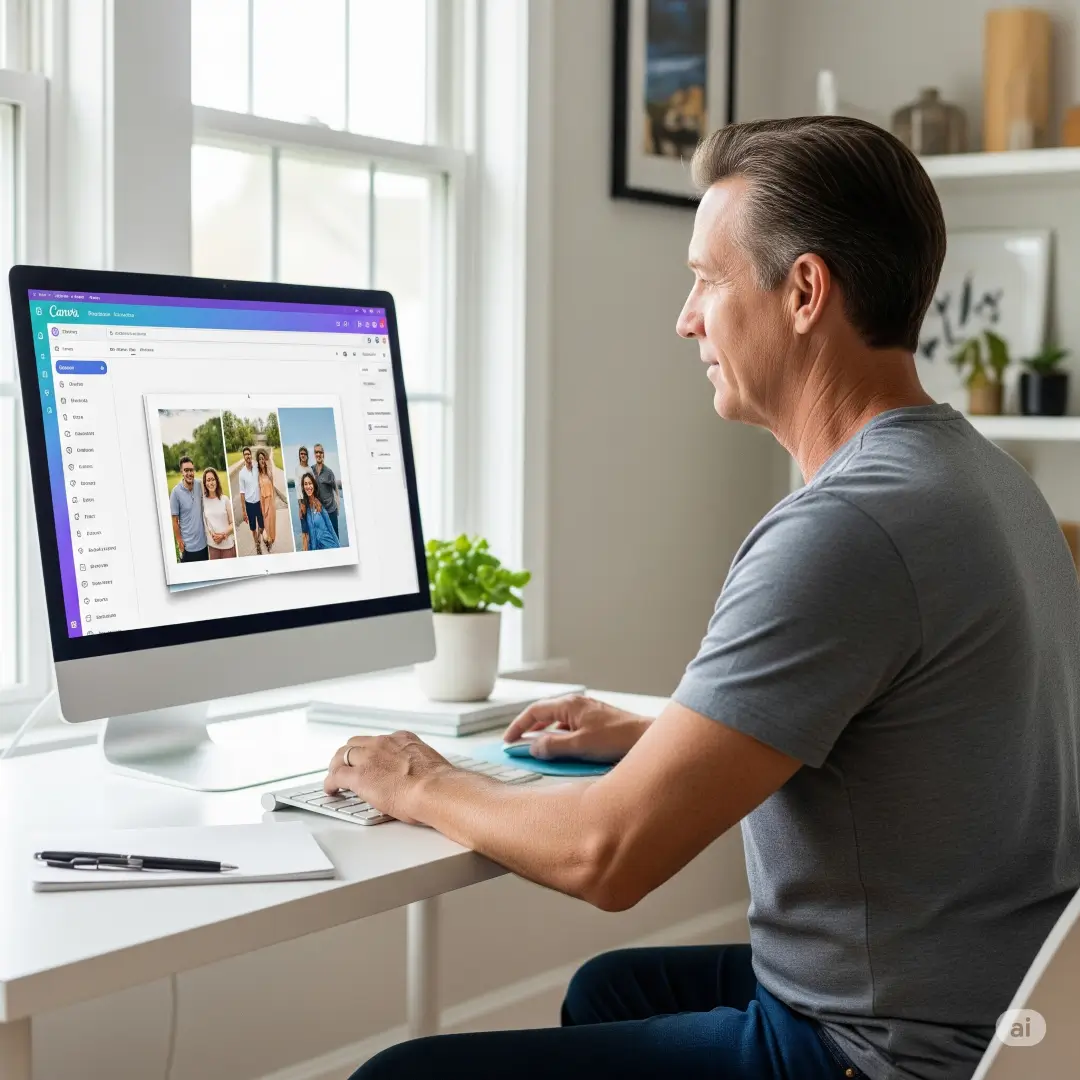Crafting a photobook is one of the most personal and creative ways to preserve memories. But for many, the process can feel overwhelming, requiring tools, time, and design expertise. Enter Canva’s new AI features—a game-changer for photo enthusiasts, aspiring photobook designers, and hobbyists. With these innovative tools, creating stunning photobooks is now faster, easier, and more enjoyable.
This Canva photobook tutorial will guide you through every step of the process. We’ll explore how Canva’s AI tools simplify photobook design and provide actionable tips for maximizing results. By the end of this guide, you’ll not only be ready to create a professional-looking photobook but also understand how these tools can save you time while unearthing your creative potential.
What You’ll Learn:
- How Canva’s AI can speed up the photobook creation process.
- Essential features like Magic Design, AI photo editing, and text automation.
- Tips to enhance your photobook using Canva’s templates, customizations, and printing options.
Get ready to transform your collection of photos into a beautifully designed photobook!
Why Use Canva for Photobook Creation?
1. Leveraging AI for Faster and Smarter Design
When Canva unveiled its Magic Studio, it redefined creativity. With features like AI-powered photo editing, Magic Write for text assistance, and Magic Design, Canva makes the photobook design process efficient and fun. Here’s why:
1.1 Speed and Simplicity
- Canva’s Magic Resize adjusts designs for various formats automatically, eliminating rework.
- AI automates background removal, color correction, and layout optimization with a click.
- Generate design recommendations instantly based on your photos.
1.2 Personalized Suggestions
AI analyzes the uploaded images to suggest layouts, themes, and cover designs that match your photos’ mood and style. This feature is a huge time-saver, especially for beginners.
1.3 Consistent Branding (Even for Personal Projects)
For those designing keepsakes with a cohesive look, Canva’s Brand Kit feature ensures all fonts, colors, and elements align seamlessly.
2. Templates Galore
Whether you’re creating a wedding album, a year-in-review book, or a travel diary, Canva offers thousands of designer-made templates. Categories include:
- Minimalist designs for modern albums.
- Bold layouts for storytelling picture books.
- Seasonal themes for holiday memories.
Templates are fully customizable, allowing you to adjust fonts, colors, and image placement without starting from scratch.
Table 1. Sample Template Categories and Their Features
| Template Type | Best For | Customization | AI Compatibility |
| Minimalist Templates | Professional portfolios | Fonts, layouts, color schemes | Auto-align options |
| Storybook Layouts | Family and travel albums | Chronological presentation | AI narration integration |
| Monochromatic Themes | Fashion or artistic photobooks | Color filters | Auto-photo editing |
3. Eco-Friendly Printing
One standout feature Canva offers is its eco-conscious print service with free worldwide delivery. Print your photobook using recyclable, sustainable materials, all while enjoying sharp, high-quality results.
A Step-by-Step Guide to Using Canva’s AI for Photobook Creation
4. Getting Started
4.1 Step 1: Gather Your Images
Before beginning, organize the photos you wish to include. Canva makes it easy by letting you bulk-upload images or sync directly from your cloud storage provider.
- Pro Tip: Check out TeoPrint’s Photo Organization Tips to curate the perfect collection.
4.2 Step 2: Navigate to Canva
Log into Canva and search for the Photobook category. Choose a custom orientation (landscape, portrait, or square) that fits your vision. Canva also allows quick access to templates matching your project type.
4.3 Step 3: Use the Magic Design Tool
Upload your images directly into Canva’s Magic Design feature. This AI-driven tool:
- Suggests polished layouts.
- Organizes images in a cohesive order.
- Matches designs with the tone or theme of your event (e.g., wedding or vacation).
5. Enhancing Photos with AI Tools
5.1 Automatic Photo Editing
Canva’s AI-Powered Photo Editor offers features like:
- Background Remover: Isolate the subject of your photos effortlessly.
- Magic Adjust: Improve sharpness, brightness, and contrast automatically.
- Filters and Effects: Convert photos into black-and-white or apply seasonal hues.
5.2 Refining Text Elements
If adding captions or snippets sounds daunting, Canva’s Magic Write can:
- Generate poem-like dedications or captions based on prompts.
- Assist with crafting titles for chapters or sections in your photobook.
6. Adding Final Touches
6.1 Custom Stickers, Graphics, and Frames
Amp up your creativity by incorporating Canva’s interactive assets:
- Use decorative frames for milestones.
- Add custom stickers to enhance fun layouts.
- Annotate images with hand-drawn vectors.
6.2 Previewing and Sharing
Before printing:
- Use Canva’s online preview to ensure alignment and check for inconsistencies.
- Save a digital copy to share instantly with family using Canva’s view-only access links.
Actionable Insights for Your First Canva Photobook
Use these practical tips to fast-track your experience:
- Start Small: If it’s your first time, create a simple 10-page photobook to get comfortable with Canva’s tools.
- Leverage Autofill: Use the Magic Autofill tool to populate layouts automatically.
- Mix Text and Photos: Balance compelling visuals with concise captions. Consider adding narrative sections to provide context.
- Batch Edit Photos: Take advantage of Canva’s batch adjustment tool to color-correct multiple photos in one click.
- Experiment with Colors: Use Canva’s AI color-matching suggestions to achieve consistent themes.
For inspiration, check out How to Organize Photos for a Cohesive Album Story.
Recommended Tools:
- Canva Magic Studio for smart designs.
- The Ultimate Guide to AI Photobook Design for tips on using AI effectively.
- Canva’s Rulers and Guides feature to ensure perfect alignment.
Wrapping It Up
With Canva’s cutting-edge AI features, designing a photobook has never been so effortless. From auto-generating layouts to enhancing images and previewing final drafts interactively, Canva empowers creative minds to bring their memories to life. Regardless of whether you’re designing for personal enjoyment or professional presentation, these tools ensure stunning results that reflect your story.
Begin creating your masterpiece today! Visit Canva to explore its photobook templates and unlock your artistic flair. Don’t forget to share your creations with us—we’d love to see the stories you bring to life!